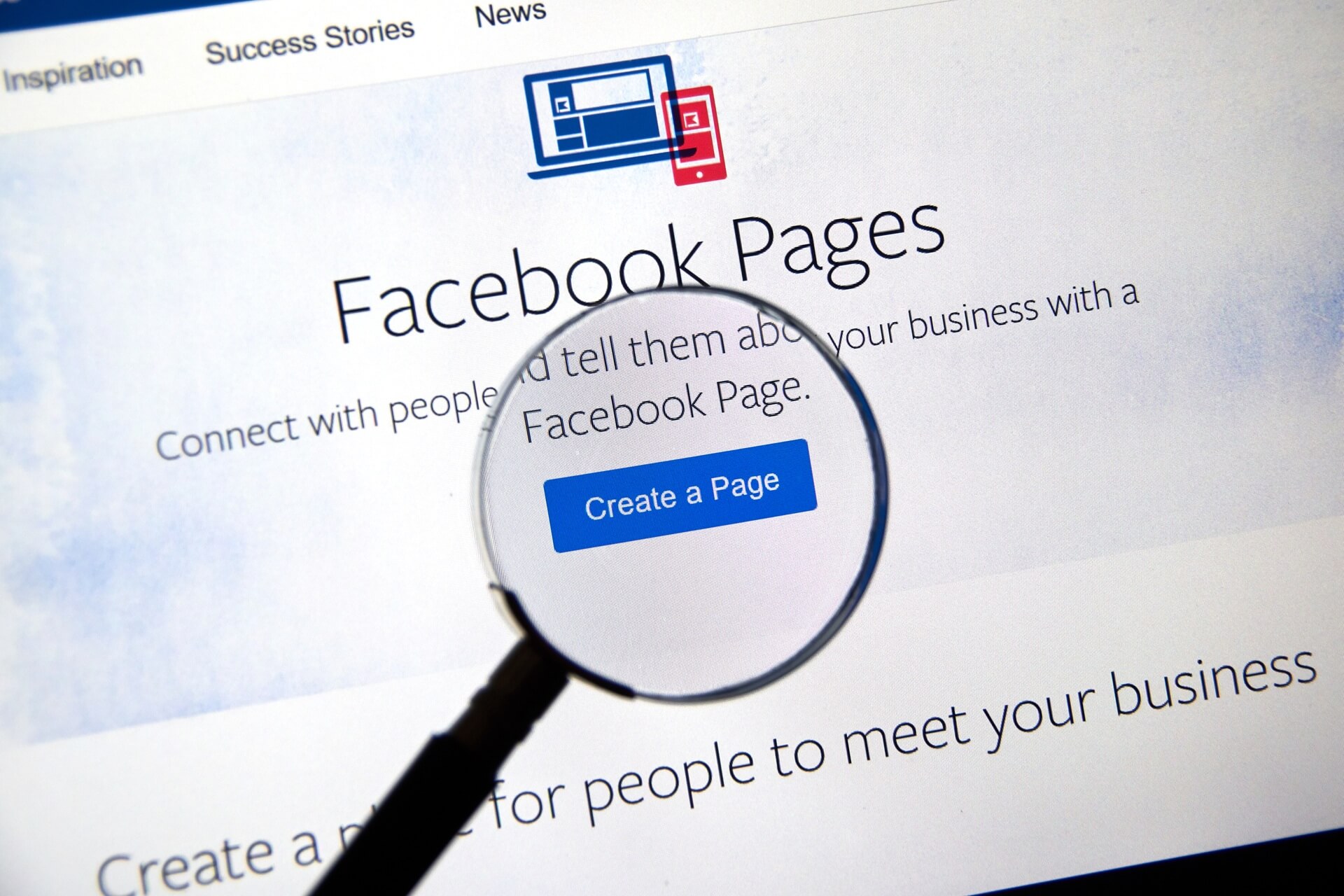The Stakes Are High: Understanding the Risks
Social media is an undeniably powerful tool for small businesses. With minimal cost, you can build a loyal following, engage with customers, and expand your reach globally. Plus, platforms like Instagram and Facebook offer unparalleled opportunities for instant feedback, brand storytelling, and, let’s not forget, lucrative sales.
But with great power comes great responsibility (and the occasional admin rights fiasco). Losing access to your social media doesn’t just disrupt your operations; it can erode trust, damage your brand’s image, and directly impact your bottom line.
The main culprits?
- Poor setup: Your niece set up your Facebook page five years ago, and now no one knows who the admin is.
- Sabotage: A disgruntled ex-employee with admin rights. Enough said.
- Human error: Misplaced passwords, accidental removals, or changes made in haste.
If you’re reading this mid-crisis, don’t panic. There’s a way out.
Immediate Steps if You Lose Access
- Identify the Cause
- Is it a forgotten password?
- Were you removed as an admin?
- Did Meta (kindly) decide your account violates their guidelines?
- Act Quickly
- Time is of the essence. The sooner you act, the better your chances of recovery.
Understanding Social Media Roles and Permissions
Page Owner vs Admin: What’s the Difference?
Think of your Facebook page as a ship. The owner is the captain—they steer the ship and decide who gets to board. Admins are the trusted crew—they handle the day-to-day operations but can’t seize control of the vessel (unless the captain hands them the wheel).
Key Admin Tasks
- Adding or removing other users
- Posting content and responding to comments
- Managing ad accounts
How to Check Admin Rights on a Facebook Page
If you can still access the page, follow these steps to check admin roles:
- Go to your Facebook page and click Settings on the left sidebar.
- Select Page Roles from the menu.
- Under Existing Page Roles, you’ll see a list of admins and their assigned roles.
Using Facebook Business Manager? You’ll need to head to the Profile Access section instead.
How to Find Out Who Manages Your Page
- Check the About section on your page—sometimes, the owner’s name or linked profile is listed.
- If all else fails, send a polite message to Meta’s support team via their Business Help Centre.
What to Do if You Need to Remove an Admin or Reclaim Ownership
Removing Admins Securely
- Navigate to the Page Roles section.
- Click the “Edit” button next to the individual’s name and select “Remove.”
- Confirm the action with your password.
Getting an Employee to Hand Over Ownership
If you’re reclaiming access from a current or former employee, tread carefully. A little diplomacy goes a long way. Consider framing it as part of a standard handover process to avoid unnecessary conflict.
Why You Need More Than One Admin
Think of this as your social media insurance policy. With at least two trustworthy admins, you’ve always got a backup if someone loses access or leaves the business.
Best Practices for Security:
- Add admins who are long-term, trusted team members.
- Regularly review admin access and remove inactive accounts.
- Keep a written record of admin roles and responsibilities.
Creating a Social Media Business Continuity Plan
Don’t wait for a crisis—be prepared.
- Draft a Clear Policy
Include clauses in your HR policies about transferring admin rights upon resignation or termination.
Example wording:
“All social media accounts and access permissions must be transferred to the designated business owner or manager upon the end of employment.”
- Conduct Regular Audits
Set a calendar reminder to review admin roles, update passwords, and ensure all access points are secure. - Secure Your Accounts
- Enable two-factor authentication (2FA) on all platforms.
- Use a password manager to keep login details secure and easily accessible.
When to Contact Meta for Support
If you’re still locked out, it’s time to bring in the big guns: Meta’s Business Help Centre.
How to File a Support Request
- Visit the Meta Business Help page.
- Provide all relevant details, including your page name, admin history, and any error messages you’ve received.
- Be persistent—it may take time to get a response.
Prevention Is Better Than Cure
Securing your social media presence is a must-do for small businesses. A little effort now can save you from a full-blown digital disaster later.
Key Takeaways:
- Understand the difference between admin and owner roles.
- Always have at least two admins.
- Conduct regular access audits and enable 2FA.
- Draft clear policies for employee handovers.
If you’re already in the middle of a social media meltdown, don’t fret. This guide should give you the tools to regain control—and if you need extra help, contact us for expert support.
When it comes to safeguarding your online presence, a small effort today can make a big difference tomorrow.
Related Posts

Case Study | Retail Consultancy
Seeing ourselves through a new lens: How our brand strategy workshop changed everything
We often talk to our clients about the importance of strong branding. About showing up consistently, with purpose and clarity. But even experts need a fresh perspective now and then. That’s why we r...

Retail Operations | Retail Management
Navigating Uncertainty: How Retailers Can Build Resilience in a Shifting Economic Landscape
In times of uncertainty, businesses that stay alert, agile and close to their customers are the ones that weather the storm and often come out stronger on the other side....

Retail | Retail Management | Retail Consultancy
People, Place, Purpose: Why Businesses Built on Values Stand the Test of Time
Following my recent presentation to the Co-op – In Conversation: People, Place, Purpose – I’ve been reflecting even more deeply on what makes a business truly sustainable in the long term. In to...